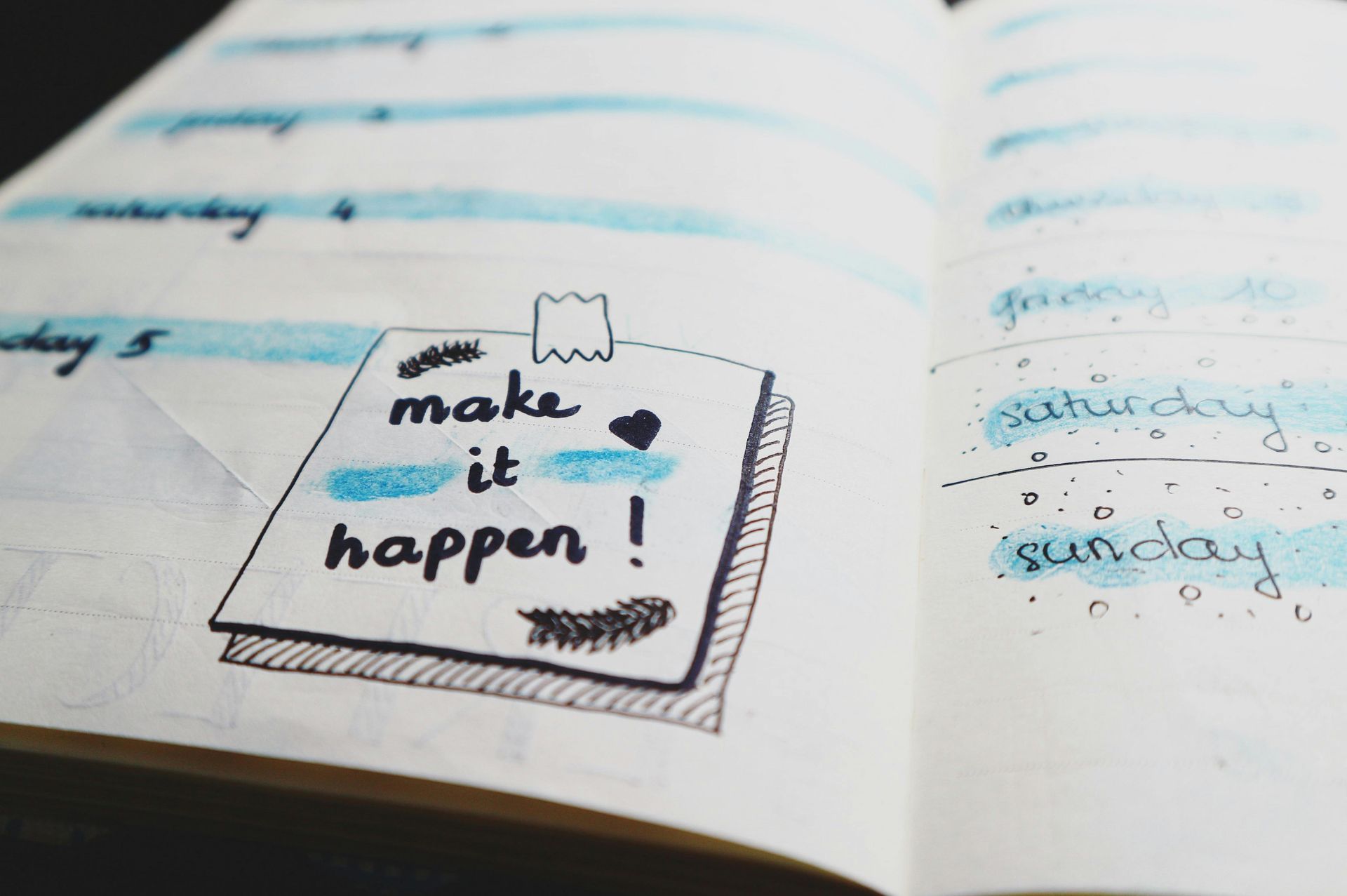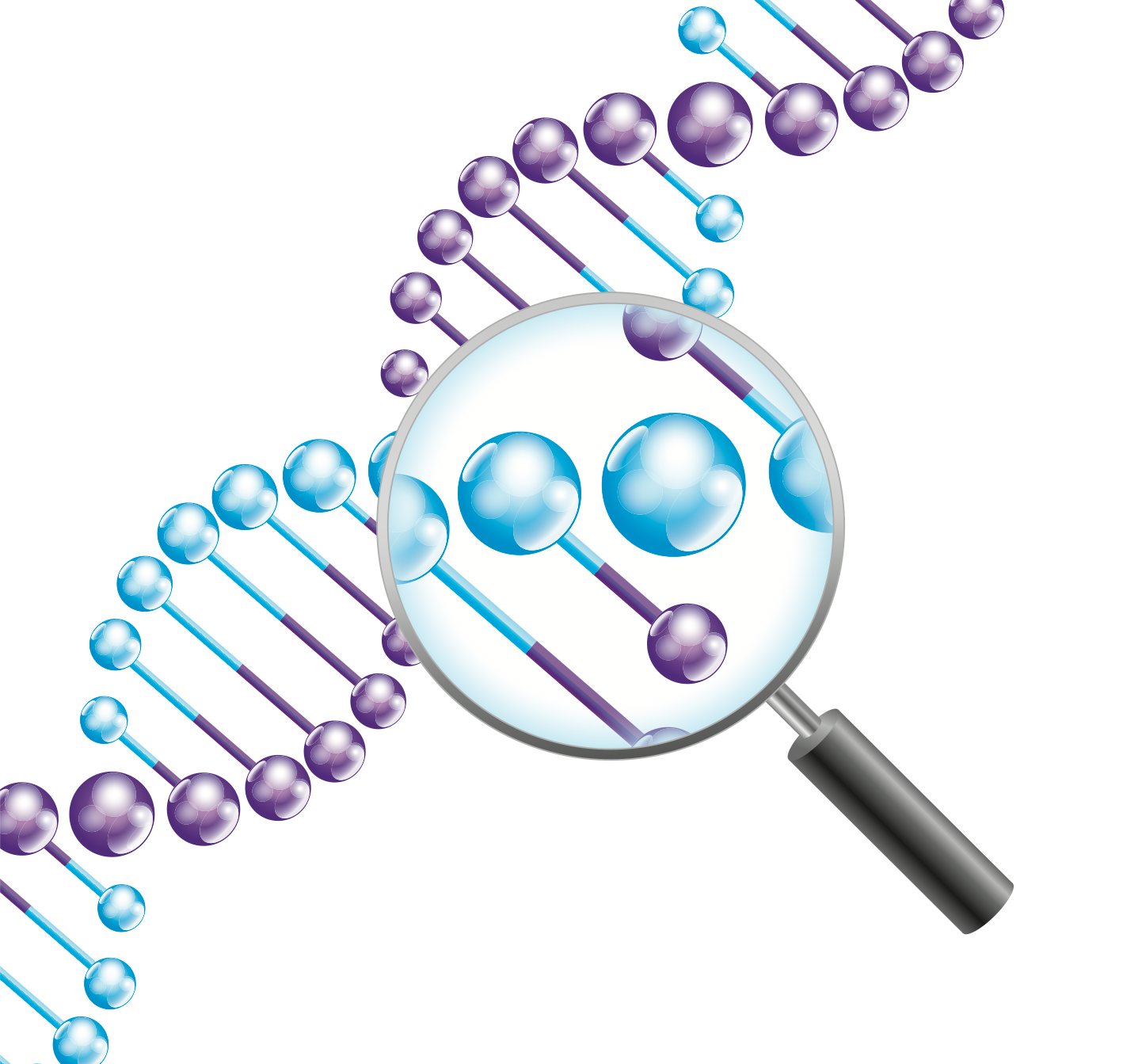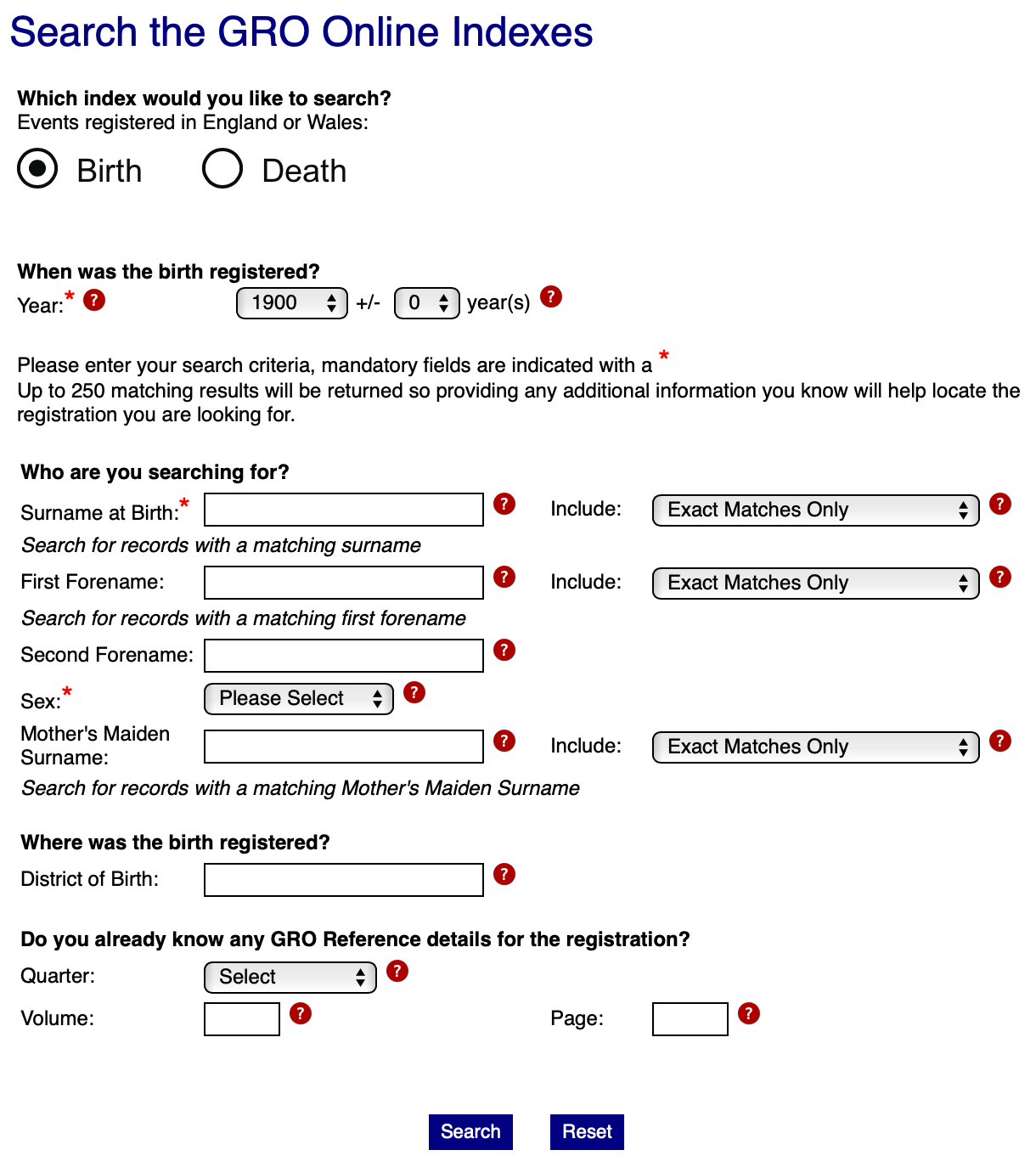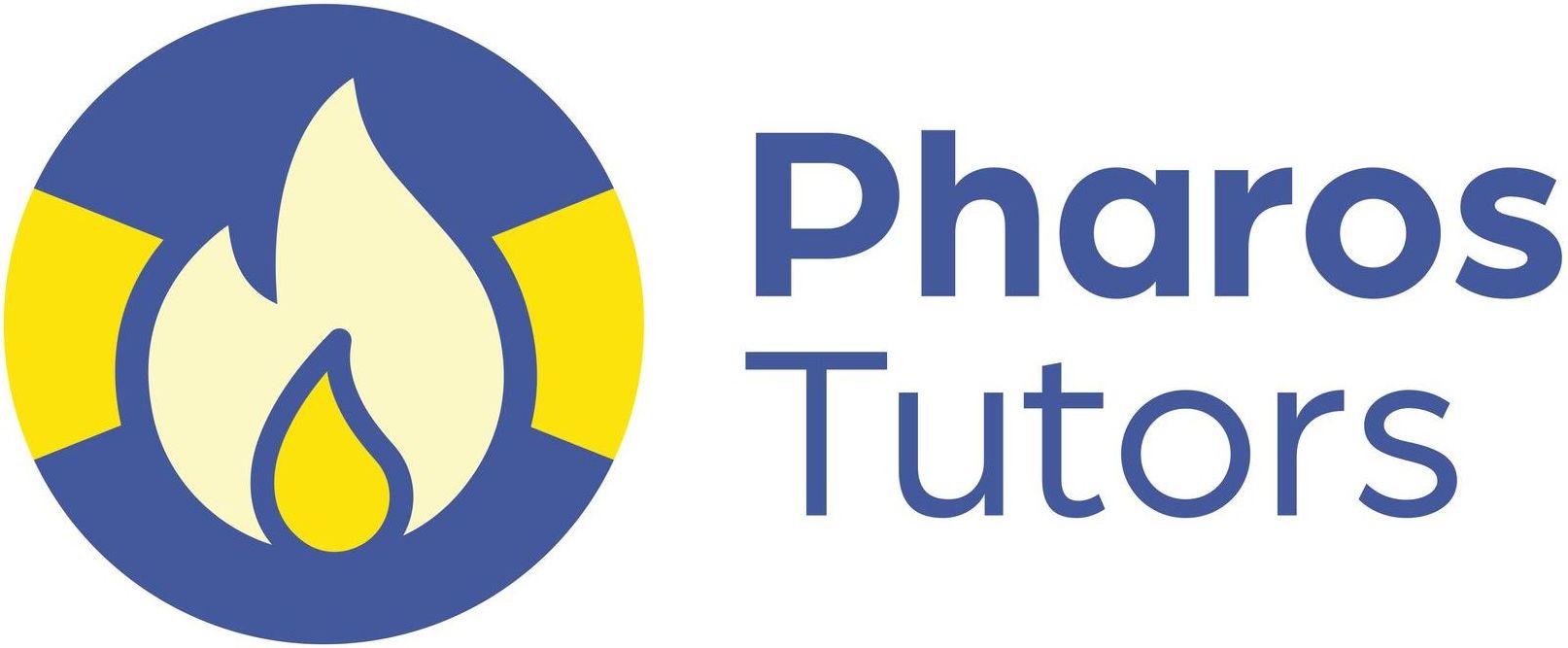How to download DNA data from MyHeritage
This forms one of a series of guides on how to download DNA data from one website and upload it to another. When I say "DNA data" I mean your raw DNA data file, not a file of your matches, that is something quite different. You may want to download your raw DNA file to make the most of offers from other websites, e.g. My Heritage, to upload the data there for free and get more matches.
Please make sure that YOU are happy with any terms and conditions and privacy policies before proceeding through the various screens.
Downloading your DNA Data from My Heritage
STEP (1): Log in to your My Heritage account and click on the “DNA” tab at the top of the screen, and then “Manage DNA kits”.
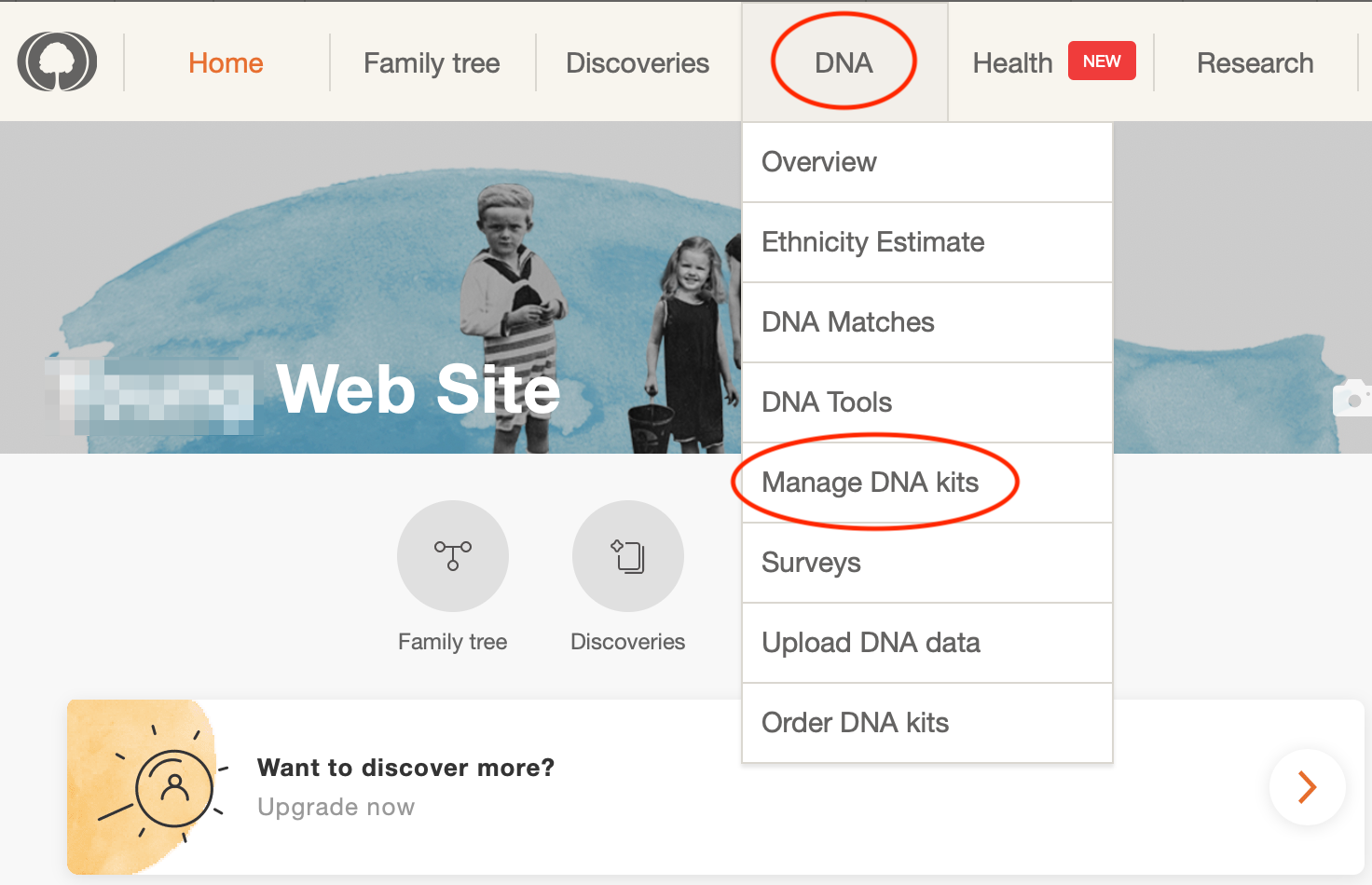
STEP (2): Click on the three dots at the end of the row for the kit of interest and then “Download kit”.
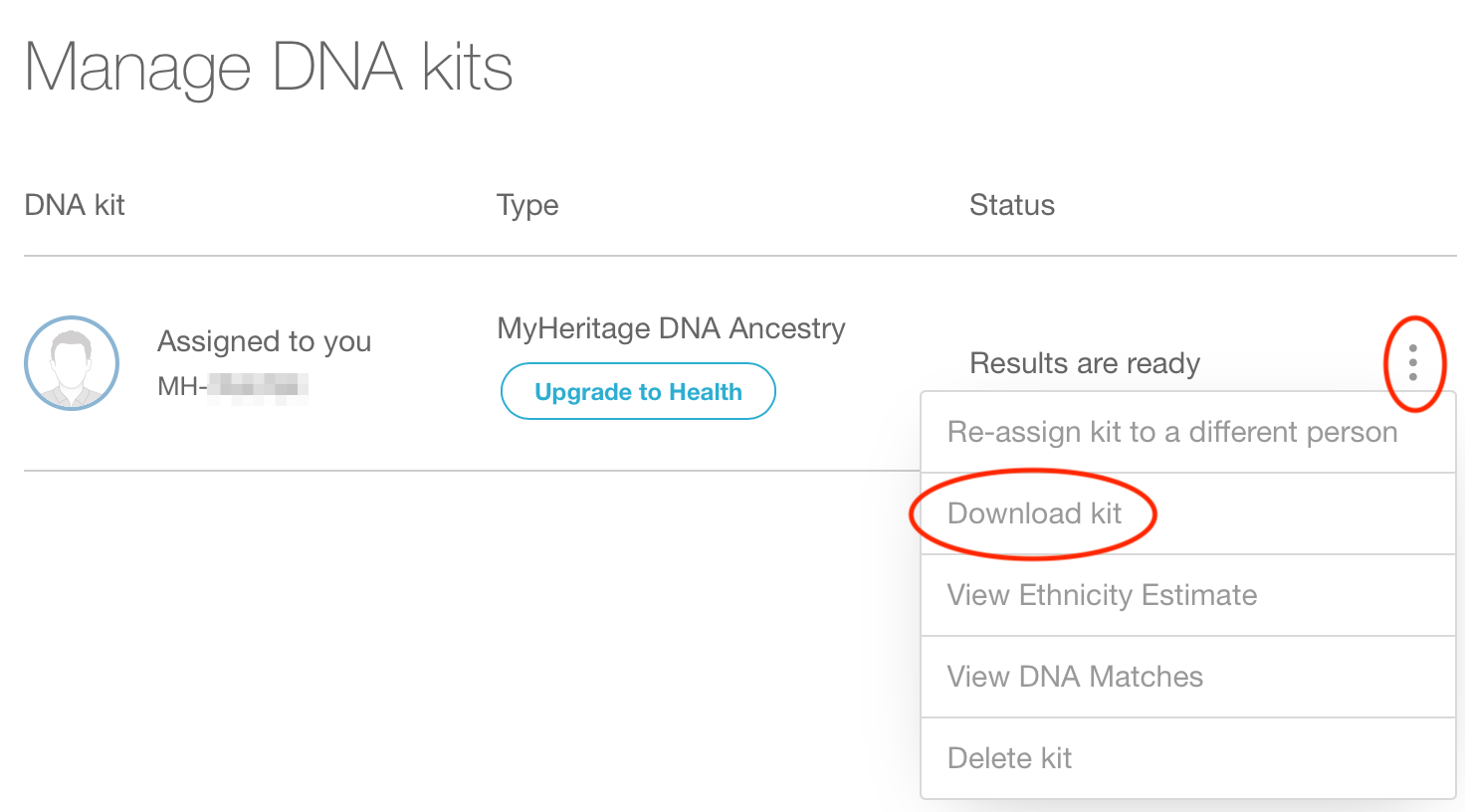
STEP (3): Read through the information about your DNA download and click “Continue”.
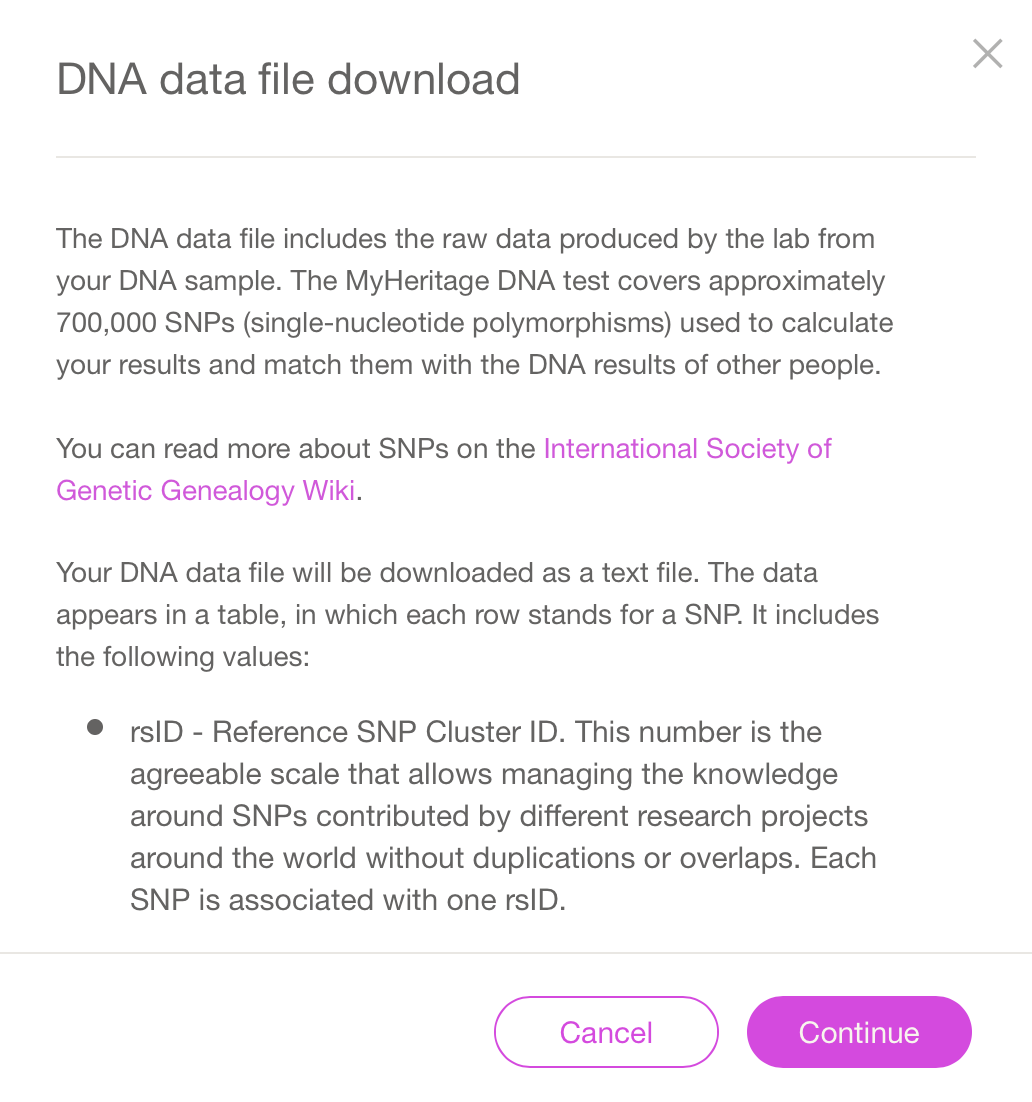
STEP (4): Read the terms, check the tick box and click “Continue”. And that's it, you will shortly receive an email from which you can download your raw DNA data.